Software for Windows®
All programs are independent of runtime libraries such as .net or C-RunTime
and therefore small, fast and secure.
FreeTools
FreeTools may be used permanently without a license fee.
Pay what you consider appropriate!
1 Browser
-
LobbyBrowser,
anonymous and user-friendly Chromium-based internet browser.
Tested & reviewed by Andrei Verdeanu.
2 Copy
-
CopyCD,
copies CDs and DVDs, or creates .iso files.
Tested & reviewed by Marina Dan. -
CopyMob,
mirrors photos and music from smartphone to PC and back again.
Tested & reviewed by Softpedia. -
CopyWin,
mirrors Windows® with all files and programs
to a second drive or USB stick.
Tested & reviewed by Mihaela Teodorovici.
3 Manage
-
ClassicMenu,
switches the classic context menu on or off.
Tested & reviewed by Robert Condorache. -
FakeDriveCheck,
verifies if a USB flash or MicroSD drive is fake, corrupted or OK.
Tested & reviewed by Robert Condorache. -
FileProtection,
protects your files from beeing modified by Ransomware.
Tested & reviewed by Catalin Chelariu. -
TreeExplorer,
shows all drives, folders and files as a tree structure
and has a versatile context menu.
Tested & reviewed by Robert Condorache.
Backup
Backup components may be used free of charge on any PC for 180 days.
For further use, you must pay a one time license fee of 29€ per machine.
The Reuschtools Launcher contains all Backup components!
Tested & reviewed by Andrei Verdeanu.
1 Data Backup
1.1 Private Backup
| Private Backup |
|
- Creates one or more zip-compressed backup copies from a folder or drive.
- If a file is encrypted, it will remain encrypted inside the backup copy.
- Reuschtools->Setup->Backup Restore
- Right-click on a folder or a drive->Private Backup
Screenshot:
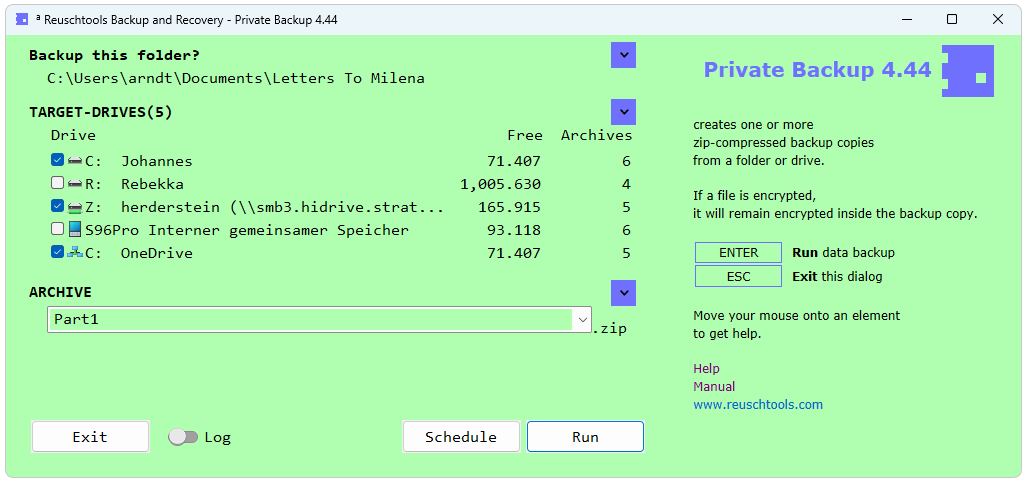
1.2 Private Restore
| Private Restore |
|
- Shows a chronological list with all backup copies, that match to this folder or drive.
- Right-click on a folder or a drive->Private Restore
Screenshot:
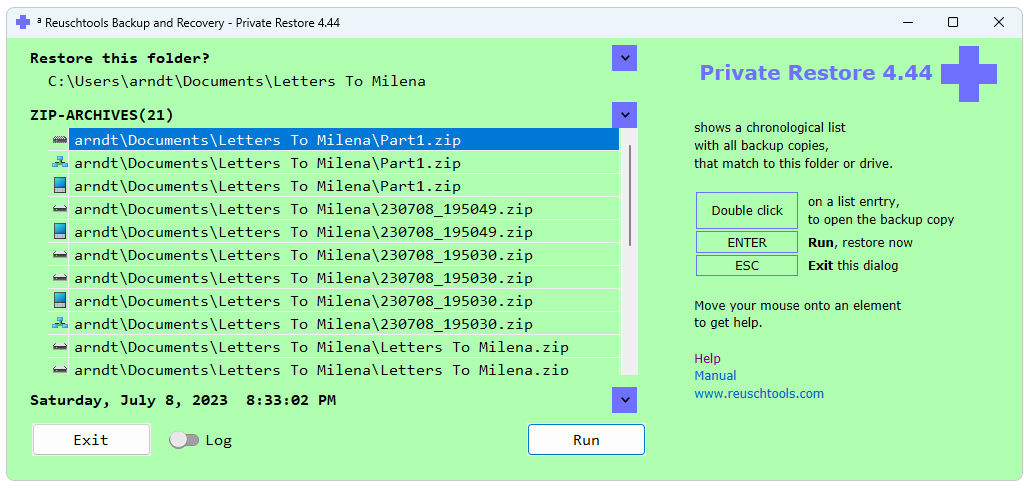 To the tutorial
To the tutorial
2 Data Encryption
2.1 CryptManager
CryptManager has been developed for people who,
for example, are subject to medical or legal confidentiality.
The General Data Protection Regulation (GDPR) of the EU
says in
| CryptManager |
|
- Uses Windows® EFS to reliably encrypt files and folders without entering a password.
- Specifies additional people, who can read the encrypted data.
- Creates transportable encrypted ZIPs, which can be opened without password.
- Requires Windows® Professional.
- Reuschtools->Setup->CryptManager
- Right-click on a file or a folder->CryptManager
Screenshot:
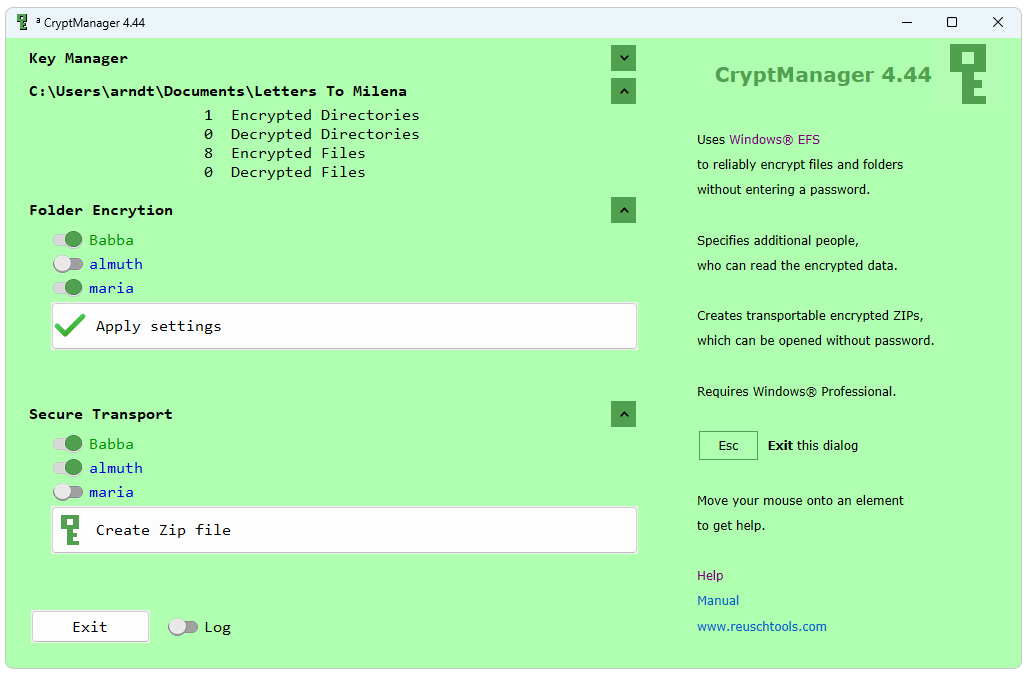
3 System Backup
3.1 Install Backup
| Install Backup |
|
- Creates a backup copy of Windows®, programs, passwords and settings.
- Data folders are not backed up.
- Reuschtools->Backup->System->InstallBackup
Screenshot:
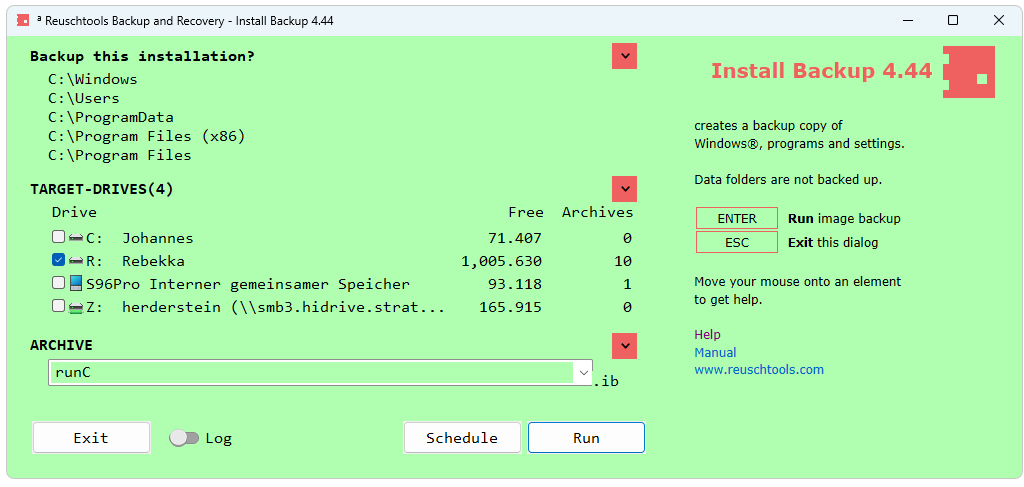
3.2 Install Restore
Install Restore can run from an independent recovery environment
that is separate from the network.
The recovery environment can start from the hard drive
or from a USB stick.
| Install Restore |
|
- Resets Windows®, programs, passwords and settings back to the time of the System Image backup.
- Data folders remain unaffected.
- Or creates another Windows® environment, on a drive, USB drive or second PC, which can be selected on restart.
- Reuschtools->Backup->System->InstallRestore
Screenshot:
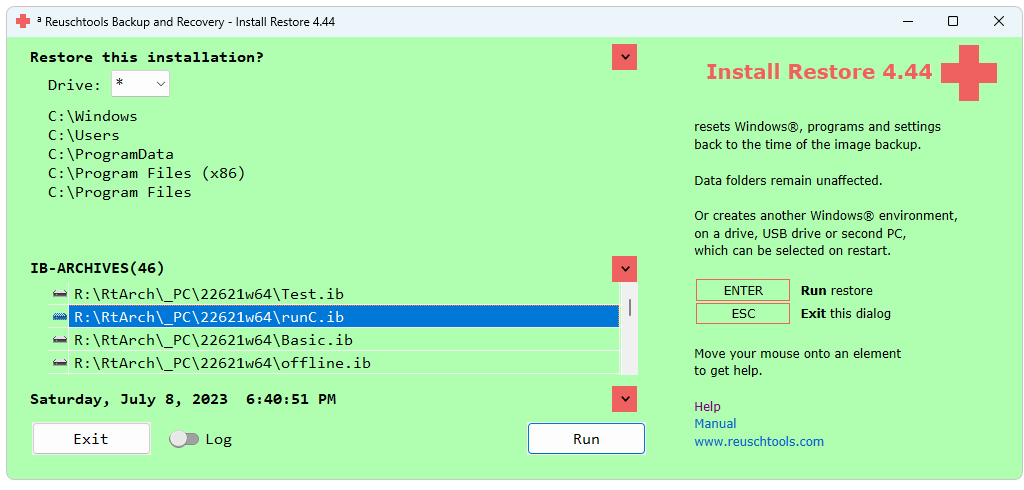
In an emergency, administrators can start the recovery environment
on all computers synchroniously and
automatically restore Windows® from a clean software backup.
A disaster recovery takes no longer than a coffee break.
